Miska
Bookmarks
-
qwave
HQPlayer's Network Audio Adapter9 minutes ago, Miska said:Yes, that sounds right...
I don't have any Windows Server versions, so I don't know about details. But this feature I'm talking about is about network QoS. When correct feature is installed, also qwave.dll should appear, it is the API talking to the QoS stack. Then it still needs to be also enabled for the network adapter.
So I think in Server enabling qwave feature also enables QoS packet scheduler. I just checked my network adapter settings and the packet scheduler was enabled for all of my NICs even though I do not remember actually doing it myself.
Install-WindowsFeature -name qWave
-
Network setup for HQPlayer
Optical Network ConfigurationsOn 8/25/2021 at 4:09 PM, plissken said:Hopefully control mechanisms like Flow Control, policing, shaping, CoS, QoS, will come as a best practices paper from the manufacturer.
Related to this topic. I hereby once again say that best practices paper from HQPlayer ;) says:
- Enable 802.3x Flow Control
- Make sure your networking gear and OS supports 802.1p CoS and DSCP/DiffServ QoS
- Make sure your networking gear supports 802.3az Energy Efficient Ethernet
- Make sure you use unshielded (UTP) CAT6 ethernet cables
With these, you have the baseline for successful NAA use.
On HPE switch Flow Control configuration page, choose "Enabled":


By default QoS functionality should be fine.
On Cisco switch port configuration page, choose "Auto Negotiation":


-
HQPlayer Client keyboard shortcuts
Setting up HQPlayer remoteKeyboard shortcuts currently supported on HQPlayer Client:
VolumeUp : volume up
VolumeDown : volume down
MediaPlay/MediaPlayPause/F8 : play/pause
MediaStop/F6 : stop
MediaPrevious/F7/Left : previous track
MediaNext/F9/Right : next track
MediaRewind : go back 10 seconds
MediaForward : go forward 10 seconds
MediaRandom : random playback
MediaRepeat : repeat track/album
(F10 : mute)
F11/Down : volume down
F12/Up : volume up
F1/1 : album view (cover flow)
F2/2 : play view
F3/3 : playlist editor view
Esc : cancel current operation
Space : play/pause
-
Running Embedded on WSL
HQ PlayerSome Sunday work!
Running latest generic build of HQPlayer Embedded on Ubuntu 22.04, under WSL2 on Windows 11 Pro. Even CUDA offload works!
Otherwise it is pretty straightforward, just install Ubuntu 22.04 on WSL2 on Windows 11. Then create following .wslconfig file under %UserProfile% folder:
[wsl2] localhostForwarding=true networkingMode=mirrored firewall=false
This way you get features like UPnP Renderer working under Windows.
Output needs to be to a NAA. Which you can do locally by running networkaudiod on the Windows host system.
Finally WSL2 has developed enough that this is possible!
You can also scan your Windows content library to HQPlayer. For example Windows "C:" drive appears under "/mnt/c". So if your music is for example at "D:\Music" on Windows, you can scan "/mnt/d/Music" on HQPlayer Embedded side.
P.S. Just "sudo su -" under WSL before starting "hqplayerd" from command line.




.thumb.jpg.3341ff707f5ac82bc5dddd05005d7b15.jpg)







