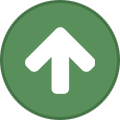-
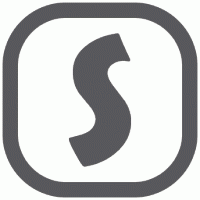
Need testers for Eunhasu Alpha version no.0.5.61
MayfromSOtM replied to MayfromSOtM's topic in SOtM (Sponsored)
This is the review based on System tune settings of Eunhasu V0.5.62. We have two systems, and Advanced devices are mainly tested with the settings below. sMS-200ultra, tX-USBultra, sDP-1000EX, sPA-1000, sNH-10G x 2, sPS-500 x 4, , dCBL-CAT8M x 2, dCBL-CAT7u x 2, dCBL-CAT7e, iSO-CAT7 x3, sCLK-OCX10 x 2, dCBL-BNC50 x 5, mT-1000 x 2, pCBL-SS8 x 5, SOtM' balanced inter cable proto type And Magico M3 speaker Player: Roon Ready on a sMS-200ultra, Roon Core on a Test PC. sMS-200ultra system configuration : Network DHCP, IPv6 protocol Enable, Link speed 1000BASE-T, Auto negotiation On, CPU frequency 312MHz, Logging Off. And we’v reviewed by changing System tune with the settings. We’ve used 4 music files, vocal, string, jazz, and symphony, stored on NAS. The "No tune" setting is the default setting upto Eunhasu OS V0.5.x and is the sound that many people like as a standard. By setting the CPU frequency to 312 MHz, you may be able to enjoy music at significantly higher levels than the previous version even with the "No tune" setting. As you set the System tune, you can feel a significant improvement in all areas, and the differences between each setting are quite small. The information below is our personal opinions, so please use it for reference only. It may feel different depending on your system and the music you listen to. - Hpc-compute: Sounds exciting, tense and progressive - Latency performance: Sounds with greater softness, stability, elegance, and beauty - Network latency: Sounds that provide comfort and easy - Network throughput: Sounds very standard and east - Throughput performance: Sound that combines strength, weight, and softness The best way is of course that you set up and listen to it yourself and enjoy the music with the sound you like best. -
Eunhasu OS(Linux) is the basic option but yes, Windows OS can be installed. We are trying to release the one in this summer season...
-
i7-9700, 8Gx2 ram would be the basic spec, we would our own designed cooling system and the option would be upgrading CPU to be i9-9900k, i9-9900, i9-9700k and so on. more info will be followed up soon..
-
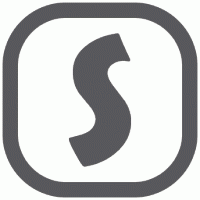
Need testers for Eunhasu Alpha version no.0.5.61
MayfromSOtM replied to MayfromSOtM's topic in SOtM (Sponsored)
yes, will update soon! -
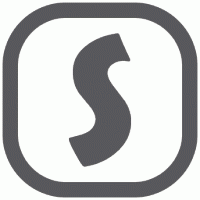
Need testers for Eunhasu Alpha version no.0.5.61
MayfromSOtM replied to MayfromSOtM's topic in SOtM (Sponsored)
We’ve prepared and uploaded V0.5.62 on our Alpha server. The V0.5.62 solves and improves playback problems when used Qobuz and etc with setting at 312Mhz or lower frequencies. The V0.5.62 is the same as the V0.5.61 version, but in the V0.5.62, the update cycle of the Eunhasu Web gui start screen has been changed depending on the CPU frequency setting. The basic update cycle is 5 seconds, if the CPU frequency is slow, this basic update cycle becomes loaded and causes the CPU to stop or the music to stop playing. However, in the V0.5.62, if the CPU frequency is slow, this update cycle is lengthened, and the update is automatically set not to be updated at the frequencies below 528 MHz. Please test it at a low frequency and report if there seems any problems. Version : V0.5.62 – Date : 06-02-2024 – Updated the system config page. – No need to reboot after changing the system tune settings. – Changed the setting item name from ‘CPU Latency tune’ to ‘System tune’. – Added new system tune profiles. —>hpc-compute —>latency-performance(original CPU Latency tune profile). —>network-latency. —>network-throughput. —>throughput-performance. – Adjusted Eunhasu service process priority to be normal. – Updated MPD config page. —>Removed the buffer settings & set 100MB by default. —>Removed the buffer before play & Period time. —>Added & cached buffer size 1GB. – Updated Eunhasu Web GUI home page reflash time per the CPU frequency. —>5 secs : 960MHz =<, 7 secs : 912Mhz =<, 10 secs : 864MHz =<, —>30 secs : 720MHz =<, 60 secs : 528MHz =<, No refresh : 528Mhz > – Updated Eunhasu system service code. – Set maximum installed kernel count to be 3 for x86_64, aarch64. Also, when set to the low CPU frequency, it is recommended not using Eunhasu Web GUI. Additionally, the V0.5.61 has a code that raised the priority when running each music playback app to improve music playback interruptions, but this was removed in the V0.5.62. This update only applies to those who have installed V0.5.61. After updating to V0.5.62, please uninstall and reinstall the app you want to use before using it to apply the change correctly. Thank you -
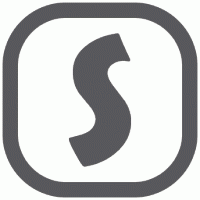
Need testers for Eunhasu Alpha version no.0.5.61
MayfromSOtM replied to MayfromSOtM's topic in SOtM (Sponsored)
Hello a Sorry to take some time to respond, had fixed the issue what you've experienced, please try out the v.0.5.62 in the alpha server, https://www.sotm-audio.com/sotmwp/english/eunhasu-v0-5-62-알파버전/ -
not the same price,would be expensive than the sDP-1000Ex, and the quality would be improved further as well :)
-
yup, correct.
-
Hello, right, the sDP-1000EX which has a 10Mhz BNC input would be used for the show, the new DAC release is planned in 2025.
-
Hello, the standard cpu would be the i7-9700 processor and the ram would be Crucial brand(4GBx2), and the cooling is our own design.
-
The sMS-2000 is built based on SOtM’s very reputable qualified PC audio components, sMB-Q370, tX-USBx10G and sNI-1G, these main sources are all clocked by the superior performance of the sCLK-EX. Check the specificatioon of the sMS-2000 on our website, https://www.sotm-audio.com/sotmwp/english/portfolio-item/sms-2000/ Since after released the sMB-Q370, there have been a lot of demands to fill up the vacancy of the server device, and it’s the time to show it up finally. In HighEnd2024, we will run two digital front end at Atrium 4.2 room F217 with an incredible team of Egglestonworks, J.Sikora Turntables, Skogrand, Doshi Audio and SOtM. And the other system will be demoed at A4.2, F202(Absolare and Rockport technologies). In this year, SOtM at HighEnd2024 would have more time to talk and discuss about the future products and about the digital audio world, please visit us for further fun and joy. SOtM’s all products including the forthcoming products certainly tell what the real value of audio products should be.
-
Greetings! A new Eunhasu Alpha version no. 0.5.61 is now available, it's not officially released yet since many things have been modified as like below, we renamed 'CPU Latency tune' to 'System tune' and added about 5 tuning profiles. We would need your support to test them out and give us some feedback which profile is okay and what would be the meaningless profiles, after your feedback, we would need to remove unnecessary profiles and release the firmware officially. Version : V0.5.61 - Date : 04-30-2024 - Update system config page. - No need to reboot after changing the system tune settings. - Changed the setting item name from 'CPU Latency tune' to 'System tune'. - Added the system tune profiles newly. - hpc-compute - latency-performance(original CPU Latency tune profile) - network-latency - network-throughput - throughput-performance - Adjusted Eunhasu service process priority to be normal. - Updated MPD config page. - Removed Buffer settings and set 100MB by default - Removed Buffer before play and Period time - Added and cached Buffer size 1GB - Updated Eunhasu system service code. - Set maximum installed kernel count to be 3 for x86_64, aarch64. This is how to test the alpha version, - Access to the alpha server by following url, http://<your Eunhasu ip address>/upgrade.php?upgrade_server=alpha - Once done upgrading to the alpha server, then, reboot the device and you are ready to test. Thank you.
-
the newer version update of HQplayer NAA will be possible only through the Fedora version upgrade on Eunhasu, which is planned in this summer. Until then, the HQplayer NAA version will remain at 4.5 on sMS-200/sMS-200ultra.
-
Greetings! Eunhasu firmware version number 0.5.6 is ready on our alpha server. Version : V0.5.6 – Date : 03-15-2024 – Add the network tune at a time when enabled the CPU latency tune. – Adjust the none audio Eunhasu process service priority down. – Update the MPD config page. – Remove the buffer settings & set 100MB by default. – Remove the buffer before play & Period time. – Add the & cache buffer size 1GB. – Update the Eunhasu service code And the MPD V0.23.15 and UPMPDCLI v1.8.9 have also been updated. To reflect the above, the beta server should be enabled first and then, remove the MPD/DLNA function and reinstall it in the MPD&DLNA config page. After this update, you must change any value or content on the MPD/DLNA config page and be sure to save the settings. In the MPD function, the buffer setting part has been removed, so if you experience a noise problem that can be adjusted with the buffer value, please report it. We are also considering ways to make it usable again as before. The proper test environment should be Eunhasu V. 0.5.6(alpha server) and the kernel V.6.1.60-212 and also upgrade thge mpd(beta server) and test it. Additionally, there have been a function to return it to DHCP if you set Eunhasu’s IP to Static but cannot remember the IP address. In this case, “connect to the LAN port to the device by a lan cable, reboot, disconnect the LAN cable, wait 15 minutes, and reconnect the LAN cable” was the process to return to DHCP from static IP, but it has been changed to wait within 5 minutes after rebooting for the first time. For the alpha server testing, please access to the alpha server by following url, http://<your Eunhasu ip address>/upgrade.php?upgrade_server=alpha Once done upgrading to the alpha server, then, reboot the device and you are ready to test. After upgrading to the alpha version(0.5.6), please go to the beta server by following the instruction, 1. Access to http://<your Eunhasu ip address>/beta.php, and enable the “beta server”, click “Save changes” button to be applied correctly. 2. Click the Kernel check button(Update the kernel version no.) in the system update page and check the kernel version no. is updated to the 6.1.60-212. 3. Test it.(if you would like to test MPD, go to the MPD&DLNA config page to remove and reinstall the MPD/DLNA feature, and then apply any values newly to the MPD&DLNA config page and save the change.) 4. And disable the beta server after done testing. (Access to http://<your Eunhasu ip address>/beta.php and disable the beta server)